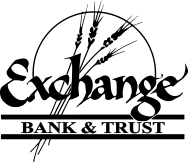Debit Card
{beginAccordion}
How do I apply?
The Exchange Bank Debit Card is your checkbook and ATM card rolled into one. As an ATM card, you have access to cash at ATMs throughout the world. As a debit card, you can make purchases anywhere Visa is accepted. You may apply for an Exchange Bank Debit Card by completing the Application Form and returning it to the bank via FAX or e-mail.
How do I report a lost or stolen card?
To report a lost or stolen card you may call 1-800-523-4175, 24 hours a day, 7 days a week. You may call the bank to report a lost or stolen card at 913-367-6000 between the hours of 8am - 5pm Monday through Friday.
How do I handle a potentially fraudulent charge?
If you detect a transaction on your account that you believe is fraudulent, was not authorized by you, or that there is an issue with the merchant, please contact the Card Services Department at 913-367-6000. The Customer Dispute Request form must be completed.
How do I set my PIN?
Your debit card is issued without a PIN. For security reasons, the new and reissued cards cannot be used until you call Card Services. You must call from one of the phone numbers on record from your application to activate your card. New card PINs are also selected by you when activating your card. The Card Service's number is 1-866-985-2273 and is available 24 hours a day, 7 days a week. This number may also be called at any time to change your PIN. If you know your current PIN, you may also make a change at any EBT ATM.
What’s the difference between a PIN and a signature transaction?
First of all, when you use your PIN, you will find that the transaction is settled more quickly than if you sign for a purchase. While the money comes out of your checking account whether you use a PIN or a signature debit, with a PIN it often comes out a little faster. Your PIN transaction can be settled at the end of the day. Merchants may also have varying options for cash back on PIN transactions. Due to EBT’s experience with fraud, purchases from certain merchants are only accepted as PIN transactions.
The alternative to using your PIN when you swipe your debit card is signing for your purchase. It takes longer for these to settle through the system. In some cases, it might actually take a couple of days for your signed debit transaction to be finally deducted from your checking account (although a Memo-Post of the transaction normally remains on the account until the final posting occurs). Visa offers “Zero Liability” for fraudulent signature-based transactions.
Which should you choose?
In the end, whether you choose a PIN or signature-based transaction is up to you. When the merchant offers both types of transactions, you make the choice. All cards can process either type of transaction. (If one method is unsuccessful the alternate may complete the transaction in some cases.) On the other hand, you may want to make a PIN transaction because it is sometimes considered a little more secure at the terminal.
What’s my card limit?
Your debit card limits are generally $1,000 a day total for signature and PIN based transactions, which includes a $500 a day limit for PIN/ATM transactions. These limits are set based on general usage and bank liability, not account balance. Card limits can be modified to accommodate special short term needs with a call to the Card Services Department.
When does my card expire?
Your debit card generally has a three-year expiration period. Cards are valid through the month that they expire. The new card is issued towards the end of the expiration month. Cards must be activated upon receipt. This may be done via the Card Service's phone number 1-866-985-2273, or via an ATM transaction. Please remember to register a PIN to your new card during the activation process.
Can I use out-of-network ATMs?
When using an ATM not associated with Exchange Bank, you may be able to avoid some fees.
Exchange Bank & Trust offers nationwide access to ATMs with the MoneyPass® Network.
Whether you’re around town or traveling across country, look for an ATM with the logo and use your debit card wherever you are and reduce your ATM fees.
1Applies only to customer/member cards authorized by participation financial institutions. Customer /member must confirm participation in the program with his/her financial institution.
How do I set email alerts?
Keep tabs on your debit card with Email Alerts! Debit Card Email Alerts allow you to protect your account with added security. There are a variety of alert options that can help you keep track of your activity and account balances. Sign up for alerts to start managing your accounts today!
{endAccordion}
Mobile Banking
{beginAccordion}
What is Mobile Banking?
Mobile Banking allows you to perform everyday banking functions through the convenience of your mobile device. For example, you can access your account balances, review your most recent account activity, make transfers, pay bills, and even be alerted on your account activity even if you are not close to a computer.
Is there a fee for using Mobile Banking?
No. Exchange Bank does not charge a fee for using its Mobile Banking Service. If your account limits the number of transactions you are allowed, for savings accounts, for example, and you exceed those limits, certain fees could apply for transfers you make through Mobile Banking. Small Business customers will also be responsible for any Bill Payment fees associated with their account, as defined in the disclosures for their respective account type.
Is Mobile Banking secure?
Exchange Bank is very concerned about the safety and privacy of your account information and is committed to security. To ensure the security of your account information, several security features have been built into our Mobile Banking Service.
- No Identifiable Information — Texts and Alerts from Exchange Bank never include any personally identifiable information, such as your full account number, Password, e-mail address, or mobile number. Your User ID and Password will never be included in any of the text messages or alerts you receive from Exchange Bank.
- Secure Login — Mobile Banking via Mobile Web and Mobile Application require a secure login for access. No one can access your account information without knowing your unique username and password.
- Data Encryption – For your protection, only limited information (such as your account nicknames and cached balances) is stored locally on your mobile device. All your account data resides at your bank, just as with Online Banking.
Of course, as with any electronic banking service, customers also have a responsibility to make sure they are using the service in the way it was intended. Exchange Bank & Trust will never ask you for your password or 2FA codes and you should never share this information with a third party if not initiated by you.
What are the services offered as part of Mobile Banking?
Mobile Banking consists of:
- Mobile Banking via Mobile Web: Mobile Web is a web site that is accessed through your mobile device. It contains many of the features available in online banking but is optimized for viewing on a small screen. This enables you to use many of the features available through Online Banking today, including viewing account balances, viewing transaction history, transferring funds, paying bills, and locating the nearest Exchange Bank Banking Center or ATM.
- Mobile Banking via Mobile Application: A Mobile Application is downloaded to your mobile device from a mobile App Store. The app is a program that is installed on your mobile device that provides a unique experience designed specifically for the iPhone, iPad and Android devices. It allows you to sign on to a mobile-device version of Exchange Bank’s Online Banking to enable you to use many of the features available through Online Banking today, including viewing account balances, viewing transaction history, transferring funds, paying bills, and locating the nearest Exchange Bank Banking Center or ATM.
How do I sign up for Alerts?
You may enroll for alerts by accessing Mobile Settings within Online Banking. You may also contact us at 913-367-6000 and we can assist you with setting up your alert preferences.
- Log into Online Banking and select the account from your Dashboard.
- Choose "Alert Preferences"
- Select to add a Balance and/or Transaction Alert then choose how you would like to receive the alert. (Email, Text, or in-app message)
- Click Add Alert
{endAccordion}